Download Top 100+ Snapseed QR Codes: Create, Apply, and Share Custom Filters for Stunning Photo Edits
Snapseed is a photo editing app developed by Google, and it’s available on both Android and iOS devices. If you’re into tweaking photos on your phone, you’ve probably heard of it or you’re already using it. What makes Snapseed stand out is its user-friendly interface combined with some pretty advanced features that let you edit your photos like a pro. From basic adjustments like brightness and contrast to more sophisticated tools like selective edits and healing brushes, Snapseed has everything you need to make your photos pop. And the best part? It’s all free, which is a huge plus in a world where most advanced editing apps require a subscription.
App Information
|
Feature |
Description |
|---|---|
|
App Name |
Snapseed |
|
Developer |
Google LLC |
|
Platform |
Android, iOS |
|
Category |
Photo & Video Editing |
|
App Size |
Varies with device |
|
Latest Version |
Varies with device |
|
Compatibility |
Android 4.4 and up, iOS 12.0 or later |
|
Price |
Free |
|
Key Features |
– 29 Tools and Filters, including Healing, Brush, Structure, HDR, Perspective |
|
– RAW Develop: open and tweak RAW DNG files; save non-destructively or export as JPG | |
|
– Selective filter brush | |
|
– All styles can be tweaked with fine, precise control | |
|
User Ratings |
4.5/5 (on Play Store), 4.7/5 (on App Store) |
|
Last Updated |
Varies with device |
|
Downloads |
100M+ (on Play Store) |
|
Permissions Required |
– Storage |
|
– Camera | |
|
– Microphone | |
|
In-App Purchases |
No |
What is a QR Code?
You’ve probably seen QR codes everywhere those square-shaped, pixelated patterns you can scan with your phone. QR stands for Quick Response, and these codes are basically a way to store information like a web link, contact details, or even text, which can be easily read by your phone’s camera. When you scan a QR code, it quickly takes you to whatever content it’s linked to without the need to type anything out manually. They’re used in all sorts of places, from restaurant menus and event tickets to marketing materials and, yes, even in photo editing apps like Snapseed.
What is a Snapseed QR Code?
In Snapseed, QR codes serve a pretty cool purpose. They allow users to share or import custom filters and presets. Let’s say you’ve just edited a photo with the perfect mix of color balance, brightness, and contrast, and you want to apply the same settings to another photo or share it with a friend. Instead of manually adjusting all those settings again, you can save your edit as a QR code. Your friend can then scan the code in their Snapseed app and instantly apply your exact settings to their photo. It’s a simple and effective way to streamline your editing process and share your creative styles with others.
The Importance of QR Codes in Snapseed
Enhancing Photo Editing with QR Codes
QR codes in Snapseed are like little magic shortcuts for your photo editing. Instead of spending time tweaking each setting manually, you can use a QR code to instantly apply pre-made filters and presets to your photos. Imagine you’ve found or created the perfect filter that gives your photos a cool vintage vibe. Instead of trying to remember all the specific adjustments, you can save the filter as a QR code. The next time you want that same look, just scan the code, and voilà your photo is transformed in seconds.
But it’s not just about saving time. QR codes also make it easy to share your custom filters with others. Whether you’re a casual user or a professional photographer, you can create your own unique styles and then share them with friends or the broader Snapseed community. This ability to share and exchange filters fosters a sense of community and collaboration. People from all over the world can contribute their creations, helping others achieve new looks and inspiring more creativity. It’s like a giant, ever-growing toolbox of creative possibilities, all accessible through a simple scan.
User-Generated Content and Customization
User-generated content has become a big deal in the world of photo editing, and Snapseed QR codes are right at the heart of this trend. These codes allow anyone to create, share, and apply unique filters and presets, turning everyday users into creators. Whether it’s a soft, dreamy filter for portrait photography or a dramatic, moody tone for landscapes, these QR codes let you bring your personal style to your photos with ease.
Take, for instance, the popular aesthetic filters you often see on social media. With Snapseed QR codes, you can create your own version of these filters and share them with others. Maybe you’ve nailed the perfect balance of brightness and contrast for a sunset shot, or you’ve created a filter that gives your cityscapes a gritty, urban feel. Whatever it is, you can turn that edit into a QR code and share it with the world. Other users can then scan your code and apply your exact settings to their photos, making it easy for them to achieve a similar look without starting from scratch.
This sharing of QR codes has made Snapseed not just an editing tool but also a platform for creative expression and community engagement. Users exchange filters and presets like digital trading cards, each one representing a different style or mood. It’s a great way to see how others approach photo editing and to experiment with new looks that you might not have thought of on your own.
Compatibility and Accessibility
One of the best things about Snapseed QR codes is how they make advanced photo editing accessible to everyone, regardless of skill level. Whether you’re a beginner just starting out or a seasoned pro, these codes simplify the process of applying complex edits. Instead of having to learn all the ins and outs of the app’s many features, you can simply scan a QR code and instantly apply a professional-looking filter to your photo.
Snapseed’s QR codes work seamlessly across different devices, whether you’re on Android or iOS. This means you can share your favorite filters with friends who use different types of phones, and they’ll have no trouble applying them. The process is straightforward: scan the code, and the filter is applied no need for complicated settings or adjustments.
Sharing QR codes is also incredibly easy, thanks to social media and messaging apps. You can post a QR code on Instagram, Facebook, or Twitter, or even send it directly to a friend via text or email. This ease of sharing makes it simple to spread your custom filters far and wide, helping others enhance their photos with just a quick scan. Whether you’re sharing your creations or using someone else’s, Snapseed’s QR codes make the whole process of photo editing more efficient and enjoyable.
Soft Glow Snapseed Portrait Preset – Elevate Your Portraits with a Dreamy Effect
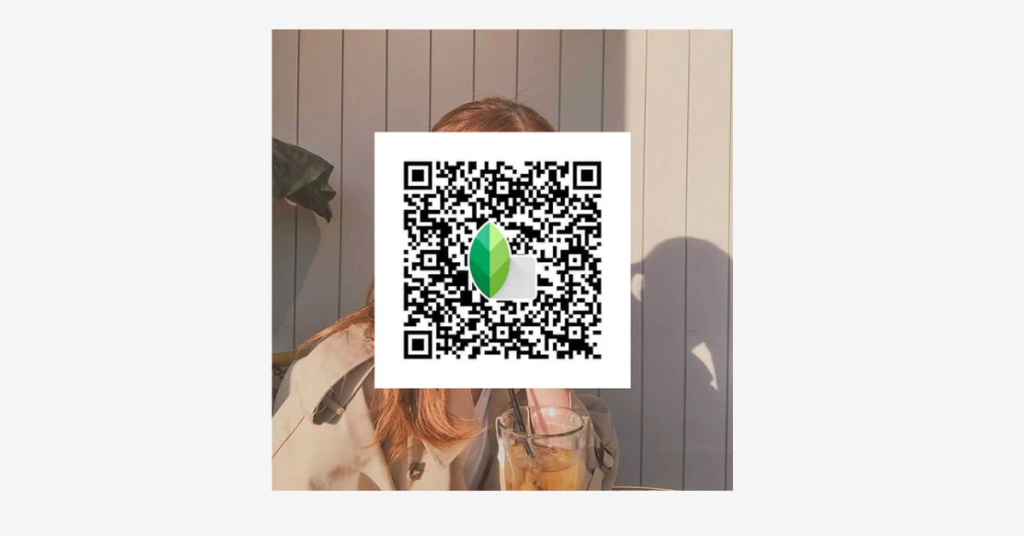
Enhance your portrait photography with the Soft Glow Snapseed Portrait Preset. This preset adds a warm, soft glow to skin tones, creating a flattering, ethereal look that is perfect for creating dreamy and romantic portraits. Ideal for photographers who want to add a touch of softness and warmth to their images, this preset will make your photos stand out with a gentle, professional finish.
Warm Portrait Glow Snapseed Preset – Bring Warmth and Richness to Your Portraits

The Warm Portrait Glow Snapseed Preset adds a rich, golden warmth to your portraits, making them feel cozy and inviting. Perfect for capturing the essence of sunlight and warmth, this preset enhances skin tones and adds a beautiful, glowing effect that is perfect for both indoor and outdoor photography.
Moody Cool Portrait Snapseed Preset – Create Depth and Atmosphere in Your Portraits

Transform your portraits with the Moody Cool Portrait Snapseed Preset, which emphasizes cool tones and deep shadows. This preset adds a mysterious and dramatic atmosphere to your images, making it ideal for moody, artistic portrait photography. It’s perfect for those looking to create images with depth and a cinematic feel.
Portra Style Preset for Snapseed – Classic Film Look for Timeless Portraits

Emulate the timeless look of Portra film with the Portra Style Preset for Snapseed. This preset brings out natural skin tones and soft colors, perfect for capturing portraits with a classic, elegant feel. Ideal for photographers who want to achieve the beloved Portra film aesthetic in their digital photos.
Kodachrome Style Preset for Snapseed – Vibrant Colors with a Nostalgic Vibe

Capture the iconic look of Kodachrome film with this Snapseed preset. The Kodachrome Style Preset enhances your photos with vibrant colors and strong contrasts, adding a nostalgic, vintage feel to your images. Perfect for photographers looking to infuse their work with the rich, saturated colors that Kodachrome is known for.
Moody Black & White Snapseed Preset – Dramatic Monochrome for Powerful Imagery
Create powerful, dramatic black-and-white photos with the Moody Black & White Snapseed Preset. This preset emphasizes contrast and deep shadows, perfect for creating intense, timeless images. Ideal for photographers who want to add a strong, emotional impact to their black-and-white photography.
Urban Black & White Snapseed Preset – Gritty Monochrome for Street Photography
The Urban Black & White Snapseed Preset is perfect for street photographers who want to capture the raw, gritty essence of city life. This preset enhances textures, contrasts, and shadows, bringing out the urban environment’s mood and character in striking black-and-white images.
Aesthetic Colorful & Pastel Snapseed Preset – Vibrant Tones for Playful Photography
Make your photos pop with the Aesthetic Colorful & Pastel Snapseed Preset. This preset enhances specific colors, creating a cohesive and visually striking look with vibrant, pastel tones. It’s perfect for photographers who want to add a playful and colorful aesthetic to their images.
Aesthetic Muted & Dark Snapseed Preset – Sophisticated Tones for a Moody Aesthetic
Add a sophisticated, moody aesthetic to your photos with the Aesthetic Muted & Dark Snapseed Preset. This preset focuses on reducing saturation and highlighting warm or cool tones, creating a dark, elegant look. Ideal for photographers who want to create images with a subdued, artistic feel.
Aesthetic Bright & Vibrant Snapseed Preset – Energize Your Photos with Bold Colors
Boost the brightness and saturation of your photos with the Aesthetic Bright & Vibrant Snapseed Preset. This preset softens textures and enhances colors, resulting in lively, energizing images that are full of life. Perfect for photographers who want to create bright, colorful, and dynamic photos.
Aesthetic Natural & No Filter Snapseed Preset – Subtle Enhancements for Authentic Photos
Keep your photos looking natural and authentic with the Aesthetic Natural & No Filter Snapseed Preset. This preset subtly enhances your images without overwhelming them, giving them a polished yet natural look. Ideal for photographers who prefer a minimalist approach to photo editing.
Aesthetic Beige & Neutral Snapseed Preset – Soft Tones for a Cohesive Look
Neutralize and elevate your photos with the Aesthetic Beige & Neutral Snapseed Preset. This preset is perfect for adding soft beige tones to lifestyle photography, creating a cohesive and visually appealing look. Great for photographers who want a subtle, sophisticated aesthetic in their images.
Aesthetic Polaroid Snapseed Preset – Nostalgic Vibes with a Vintage Twist
Bring the nostalgic feel of Polaroid photos to your digital images with the Aesthetic Polaroid Snapseed Preset. This preset adds muted tones, soft highlights, and a vintage charm that captures the essence of classic Polaroid photography. Perfect for photographers who want to recreate the instant photo look.
Aesthetic Retro & Vintage Snapseed Preset – Time Travel Through Your Photos
Turn back the clock on your photos with the Aesthetic Retro & Vintage Snapseed Preset. This preset emphasizes warm, vintage tones and adds an aged look, perfect for creating nostalgic images. Ideal for photographers who want to infuse their work with a retro vibe.
Aesthetic Summer Snapseed Preset – Enhance Your Summer Memories with Vibrant Tones
Capture the essence of summer with the Aesthetic Summer Snapseed Preset. This preset enhances the warm, golden tones of the season, making it perfect for beach scenes, sunsets, and vibrant outdoor photos. Ideal for photographers looking to elevate their summer photography.
Aesthetic Cool Snapseed Preset – Chill Vibes with Cool Tones
Cool down your photos with the Aesthetic Cool Snapseed Preset. This preset introduces blue tones and reduces warmth, creating a calming, moody atmosphere. Perfect for photographers who want to add a cool, tranquil vibe to their images.
Light & Airy Snapseed Preset – Brighten Up Your Photos with a Fresh Look
Brighten your photos with the Light & Airy Snapseed Preset. This preset softens shadows and enhances light, perfect for creating serene and tranquil images. Ideal for photographers who want a fresh, clean, and airy aesthetic in their photos.
Fall & Autumn Snapseed Preset – Capture the Beauty of the Season
Enhance the rich colors of fall with the Fall & Autumn Snapseed Preset. This preset brings out the warm tones of autumn leaves, pumpkins, and cozy outfits, making your seasonal photos stand out. Perfect for photographers who want to capture the essence of fall in their images.
How to Use Snapseed QR Codes
Scanning a Snapseed QR Code
Using Snapseed QR codes is a breeze, even if you’re new to the app. Here’s a simple step-by-step guide to get you started:
- Open Snapseed: First, launch the Snapseed app on your device. If you haven’t already, download it from the App Store or Google Play.
- Open an Image: Choose the photo you want to edit by tapping the “+” icon or selecting an image from your recent photos.
- Access the QR Code Feature: Tap on the menu icon (three dots) in the top-right corner of the screen. From the dropdown menu, select “QR Look.”
- Scan the QR Code: Now, point your camera at the QR code you want to use. You can scan a QR code directly from your screen if you have it on another device, or from a printed copy. Snapseed will automatically recognize the code.
- Apply the Filter: Once the code is scanned, Snapseed will show a preview of the filter or preset associated with the QR code. If you like what you see, tap “Apply.”
And that’s it! You’ve just applied a new filter or preset to your photo with a quick scan. If you’re a visual learner, following these steps along with screenshots can make it even easier to understand. Screenshots of the key steps would be a great addition to this guide, showing exactly what each screen looks like in Snapseed.
Applying Filters and Presets via QR Codes
After scanning a Snapseed QR code, applying the filter or preset to your photo is as simple as tapping “Apply.” But that’s not where the fun stops. Snapseed gives you plenty of room to play around with the settings even after you’ve applied the QR code.
For instance, if the filter makes your photo too bright or too dark, you can adjust the intensity of the effects. Tap on the “Edit Stack” icon (which looks like a stack of layers) at the top of the screen, then tap “View Edits.” Here, you can tweak each element of the filter like brightness, contrast, or saturation to suit your photo better.
You can also combine effects from different QR codes. For example, apply one QR code for color correction and then another for adding a vignette or grain. This layering lets you create complex, multi-dimensional looks without having to manually adjust each setting.
Experiment with these options to fine-tune your photos and achieve the exact look you’re going for. The flexibility Snapseed offers means that even after applying a QR code, your creativity isn’t limited. You can always adjust and enhance the results to make them uniquely yours.

Snapseed QR Code (51) 
Snapseed QR Code (52) 
Snapseed QR Code (53) 
Snapseed QR Code (54) 
Snapseed QR Code (55) 
Snapseed QR Code (56) 
Snapseed QR Code (57) 
Snapseed QR Code (58) 
Snapseed QR Code (59) 
Snapseed QR Code (60) 
Snapseed QR Code (61) 
6. Warm Glow QR Code 
Snapseed QR Code (63) 
Snapseed QR Code (64) 
Snapseed QR Code (65) 
Snapseed QR Code (66) 
Snapseed QR Code (67) 
Snapseed QR Code (68) 
Snapseed QR Code (69) 
Snapseed QR Code (70) 
Snapseed QR Code (71) 
Snapseed QR Code (72) 
Snapseed QR Code (73) 
Snapseed QR Code (74) 
Snapseed QR Code (75) 
Snapseed QR Code (76) 
Snapseed QR Code (77) 
Snapseed QR Code (78) 
Snapseed QR Code (79) 
Snapseed QR Code (80) 
Snapseed QR Code (81) 
2. Soft Pastel Effect QR Code 
Snapseed QR Code (107) 
Snapseed QR Code (108) 
Snapseed QR Code (109) 
Snapseed QR Code (110) 
Snapseed QR Code (111) 
Moody filters 
Vintage Look 
Vintage Look 
Vintage Look 
Vintage Look 
Snapseed QR Code 
Snapseed QR Code 
Snapseed QR Code 
Snapseed QR Code 
Snapseed QR Code 
Snapseed QR Code 
Snapseed QR Code 
Snapseed QR Code 
Snapseed QR Code 
Snapseed QR Code 
Snapseed QR Code 
Snapseed QR Code 
Snapseed QR Code 
Snapseed QR Code 
Snapseed QR Code 
Snapseed QR Code 
Snapseed QR Code 
Snapseed QR Code 
Snapseed QR Code 
Snapseed QR Code 
Snapseed QR Code 
Snapseed QR Code 
Snapseed QR Code 
Snapseed QR Code 
Snapseed QR Code 
Snapseed QR Code 
Snapseed QR Code 
Snapseed QR Code 
Snapseed QR Code 
Snapseed QR Code 
Snapseed QR Code 
Snapseed QR Code 
Download Snapseed QR Code 
Download Snapseed QR Code 
Download Snapseed QR Code 
Download Snapseed QR Code 
Download Snapseed QR Code 
Download Snapseed QR Code 
Download Snapseed QR Code 
Download Snapseed QR Code 
Download Snapseed QR Code 
Download Snapseed QR Code 
Download Snapseed QR Code
Sharing Your Custom Snapseed QR Codes
Creating and sharing your own Snapseed QR codes is a great way to show off your editing skills and help others achieve similar results. Here’s how you can create and share your own QR codes:
- Edit Your Photo: Start by editing your photo in Snapseed as usual. Apply all the filters and adjustments you want until you’re happy with the final look.
- Create a QR Code: Once you’ve finished editing, tap on the menu icon (three dots) at the top right of the screen. Select “QR Look” and then choose “Create QR Look.” Snapseed will generate a unique QR code that encapsulates all the edits you’ve applied to the photo.
- Save the QR Code: Tap on “Save,” and Snapseed will save the QR code as an image in your photo library. You can also choose to share it directly from this screen.
- Share Your QR Code: Now, you can share your custom QR code with others. Post it on social media, send it in a message, or include it in an email. Anyone with Snapseed can scan your code and apply your exact edits to their own photos.
For best results, make sure your filter or preset looks good across a variety of photos. Test it out on different images to ensure it’s versatile. Also, when sharing, include a brief description of what your QR code does whether it’s a moody black-and-white filter or a bright, vibrant preset so others know what to expect when they scan it.
By creating and sharing QR codes, you’re not just enhancing your own photos; you’re contributing to a larger community of Snapseed users who can benefit from your creativity.
Popular Snapseed QR Codes for Different Effects
Aesthetic Filters
Snapseed users love aesthetic filters because they add a unique vibe to photos with just a quick scan. Here are some popular aesthetic QR codes you might want to try:
- Vintage Look: This QR code brings a nostalgic, old-school charm to your photos. It typically uses muted colors, soft contrast, and a hint of grain to give your pictures a retro feel, as if they were taken with an analog camera. Perfect for portraits, cityscapes, or any image where you want to capture that timeless look.
- Dark Aesthetic: If you’re into the moody, mysterious vibe, the Dark Aesthetic filter is your go-to. This QR code usually adds deep shadows, desaturated colors, and a touch of vignette to create a dramatic, almost cinematic effect. It works great for evening shots, urban photography, or any setting where you want to emphasize contrast and mood.
- Cinematic: Speaking of cinematic, this QR code is all about making your photos look like they belong in a movie. It often includes high contrast, rich colors, and a wide dynamic range to mimic the style of film photography. Whether you’re shooting landscapes, street scenes, or portraits, this filter adds a dramatic flair that makes your images pop.
These aesthetic QR codes are not just about changing the color tones; they’re about transforming the whole feel of your photo. They’re perfect for those looking to express a certain mood or style through their photography, and they’re incredibly easy to use, thanks to the Snapseed QR code feature.
High-Definition (HD) and 4K Filters
When you want your photos to be razor-sharp with every detail in focus, HD and 4K filters are what you need. These QR codes are particularly popular among photographers who want to showcase the fine details in their images.
- HD Sharpening: This QR code is designed to enhance the sharpness of your photos without making them look overly processed. It’s perfect for landscape photography where you want every leaf, rock, and cloud to stand out clearly. Use it on nature shots, architecture, or any photo where detail is key.
- 4K Landscape: Ideal for breathtaking landscapes, this QR code adjusts the photo’s sharpness, contrast, and color balance to make every element of the scene stand out. It’s especially effective for photos taken in natural light, where the goal is to highlight the vividness and clarity of the environment.
- Portrait Clarity: For those who take a lot of close-up shots or portraits, this QR code sharpens the subject while keeping the background slightly blurred, creating a stunning, high-definition effect. It’s perfect for highlighting facial features or textures in clothing, making every detail crisp and clear.
These filters are all about clarity and detail. They’re particularly useful when you want to create images that are not just visually striking but also show off the finer points of your subject. Whether you’re a professional photographer or just someone who wants their Instagram photos to stand out, these QR codes make it easy to achieve that high-definition look.
Specialized Filters (e.g., Blur Background, DSLR Look)
If you’re after specific effects that give your photos a unique edge, Snapseed QR codes have you covered. Here are some specialized filters that are particularly popular:
- Blur Background (Bokeh): This QR code mimics the bokeh effect you’d typically get with a DSLR camera. It keeps the subject in sharp focus while beautifully blurring the background, creating a depth-of-field effect that makes your subject pop. Ideal for portraits, product photography, or any shot where you want the focus to be on a single element.
- DSLR Look: Want your smartphone photos to look like they were taken with a high-end DSLR? This QR code enhances your photos with a combination of sharpness, contrast, and subtle background blur, giving them a professional, polished feel. Use this for any kind of photography, from portraits to landscapes, when you want that high-quality finish.
- Face Smoothing: Perfect for selfies and portraits, this QR code smooths out skin tones while retaining natural textures, giving your photos a polished but not overly edited look. It’s great for headshots or any photo where you want to highlight the subject’s features without drawing attention to imperfections.
These specialized filters allow you to tailor your photos to specific needs or styles. Whether you’re aiming for a professional look with the DSLR filter or adding artistic flair with the bokeh effect, these QR codes provide powerful tools to enhance your photos effortlessly.
Seasonal and Event-Specific QR Codes
Sometimes, you want your photos to reflect the time of year or a special occasion, and Snapseed QR codes can help you do just that. Here are some QR codes tailored to different seasons and events:
- Summer Vibes: This QR code brightens your photos with warm, vibrant colors and enhances natural light, perfect for beach scenes, picnics, or any summer activity. It brings out the sunny, carefree feeling of summer, making your photos look like they were taken on the perfect sunny day.
- Autumn Tones: Capture the cozy, warm hues of fall with this QR code. It emphasizes oranges, reds, and browns, giving your photos that quintessential autumn feel. Perfect for photos of falling leaves, pumpkins, or any scene where you want to bring out the beauty of the season.
- Holiday Cheer: Whether it’s Christmas, New Year’s, or any festive occasion, this QR code adds a touch of magic to your photos. It enhances the sparkle of lights, deepens the reds and greens, and gives everything a warm, inviting glow. Use it for family gatherings, holiday decorations, or any festive event.
- Wedding Bliss: For those special occasions like weddings, this QR code softens the colors and adds a subtle glow to make your photos look dreamy and romantic. It’s ideal for capturing those unforgettable moments in a way that feels timeless and elegant.
These seasonal and event-specific QR codes are perfect for capturing the mood of a particular time of year or special event. They help you tell a story through your photos, making each image not just a picture, but a memory enhanced by the perfect filter.
Troubleshooting Common Issues with Snapseed QR Codes
QR Code Not Scanning or Applying
If you’ve ever tried scanning a Snapseed QR code and found that nothing happens, you’re not alone. This can be frustrating, but the good news is that most of the time, the fix is simple. Here are some common reasons why your QR code might not be scanning or applying, along with easy solutions:
- Lighting Issues: QR codes are easier to scan in good lighting. If you’re trying to scan a code in a dim room or under harsh lighting, your phone might struggle to read it. Try moving to a well-lit area or adjust your screen brightness if you’re scanning from another device. This small change can make a big difference.
- Camera Problems: Make sure your camera lens is clean and not smudged. A dirty lens can prevent your camera from focusing properly on the QR code. Also, ensure that your camera is functioning correctly and that the Snapseed app has permission to access it. If you’ve denied camera access in the past, you’ll need to go into your device settings and enable it for Snapseed.
- Code Validity: Not all QR codes are created equal. If a QR code isn’t scanning, it might be due to the code being old, corrupted, or poorly generated. Always ensure you’re using a valid and properly created QR code. If you suspect the code might be the issue, try scanning a different QR code to see if the problem persists.
- App Issues: Sometimes, the issue isn’t with the QR code or your camera, but with the app itself. If Snapseed is acting up, try closing the app and reopening it. If that doesn’t work, consider restarting your phone. If the problem continues, you might need to uninstall and reinstall the Snapseed app to reset everything.
By troubleshooting these common issues, you should be able to get your QR codes working smoothly again. If the problem persists despite trying these solutions, it might be worth reaching out to Snapseed’s support team for more help.
QR Code Compatibility Issues
Compatibility problems can sometimes arise when using Snapseed QR codes, especially if you’re working across different devices or operating systems. Here’s how to handle these potential issues:
- App Version Differences: If you’re using an older version of Snapseed, you might find that some QR codes won’t work properly. Newer QR codes often rely on features or updates that aren’t available in older versions of the app. To avoid this, always keep your Snapseed app updated to the latest version. You can check for updates in the App Store or Google Play Store.
- Operating System Compatibility: Although Snapseed works on both Android and iOS, there can sometimes be differences in how the app functions on each platform. If you’re having trouble with a QR code on one device, try using another device with a different operating system to see if the issue persists. This can help you determine if the problem is related to the QR code itself or the platform you’re using.
- Alternative Methods: If a QR code just won’t work no matter what you do, you might have to resort to manual adjustments. While this isn’t ideal, you can try recreating the look of the QR code by manually adjusting the filters and settings in Snapseed based on what you know about the intended effect. It’s a bit more work, but it’s a solid workaround when compatibility issues arise.
By being aware of these compatibility issues and knowing how to work around them, you can continue to use Snapseed QR codes effectively, even across different devices and platforms.
Quality or Resolution Problems
Applying HD or 4K QR codes should enhance the quality of your photos, but sometimes the results don’t turn out as expected. If your photos are looking pixelated or the quality isn’t up to par, here’s what you can do:
- Check the Source Image: Remember that even the best HD or 4K filter can’t improve a low-quality photo. If your original image is blurry or low resolution, applying a high-definition filter won’t magically make it sharp. Start with the highest quality image possible to get the best results.
- Adjust the Filter Settings: After applying an HD or 4K QR code, you might need to tweak the settings slightly to maintain the quality. For example, sharpening the image too much can actually degrade the quality, making the image look grainy or over-processed. Use Snapseed’s editing tools to fine-tune the effect until you achieve the desired balance between sharpness and clarity.
- Export Settings: When you’re ready to save your edited photo, make sure you’re exporting it at the highest possible resolution. Snapseed allows you to choose the export quality, so always select the highest setting to preserve the image’s clarity and detail. If you’re posting the image online or printing it, this step is crucial to maintaining the quality of your work.
- Device Limitations: If you’re editing on an older or lower-end device, you might run into issues where your device struggles to handle high-resolution images. This can result in slower performance or lower-quality exports. If possible, try editing on a more powerful device to ensure you’re getting the full benefit of HD and 4K filters.
By following these tips, you can avoid common pitfalls and ensure that your HD or 4K QR codes deliver the stunning, high-quality results you’re aiming for. Whether you’re editing for social media, printing, or just personal use, maintaining image quality from start to finish is key to making your photos stand out.
Best Practices for Creating and Sharing Snapseed QR Codes
Designing Custom Filters and Presets
When it comes to creating your own Snapseed filters and presets, you want to strike a balance between creativity and practicality. Here’s how to make sure your QR codes are both effective and aesthetically pleasing:
- Start with a Vision: Before you dive into the editing tools, think about the look you’re going for. Do you want a bright, airy vibe for summer photos, or a dark, moody tone for evening shots? Having a clear vision will guide your choices when it comes to adjusting color, contrast, and other settings.
- Balance is Key: When tweaking your photo, pay attention to how different adjustments affect the overall image. For example, boosting the contrast might make certain details pop, but too much can make the photo look harsh or unrealistic. The same goes for saturation while vibrant colors can be eye-catching, oversaturating can quickly make an image look unnatural. Aim for a balance that enhances the photo without overwhelming it.
- Test on Different Photos: A good filter should be versatile enough to work across a range of photos. As you create your preset, apply it to various images landscapes, portraits, night shots to see how it holds up. If it only looks good on one type of photo, you might want to adjust the settings for more flexibility.
- Fine-Tune Specifics: Don’t forget about the finer details. Use Snapseed’s selective tools to adjust specific parts of your image, like brightening up a subject’s face without affecting the background. Also, consider adding a slight vignette or grain to give your filter a polished, finished look.
By keeping these tips in mind, you can create custom filters that are not only aesthetically pleasing but also practical and versatile, making your QR codes more valuable to others who might use them.
Generating and Testing QR Codes
Once you’ve designed a filter or preset that you’re happy with, it’s time to turn it into a QR code. Here’s how to do it right:
- Generate the QR Code: After finishing your edits in Snapseed, tap the menu icon (three dots) at the top right of the screen, then select “QR Look” and “Create QR Look.” Snapseed will generate a unique QR code that contains all your adjustments.
- Save and Name Your QR Code: When you save your QR code, give it a name that reflects the style or effect it creates. This will make it easier to remember and organize, especially if you plan to create and share multiple codes. You can save the QR code as an image in your photo gallery for easy access.
- Test Across Devices: It’s important to test your QR code to ensure it works well on different devices and with various photos. Scan the QR code using another device, or share it with a friend to test. Apply the filter to different types of images daytime, nighttime, indoors, outdoors to see how it performs. If the filter doesn’t translate well across the board, consider going back to tweak your settings.
- Adjust and Refine: If your QR code doesn’t work as expected, don’t be afraid to adjust the settings and generate a new one. Sometimes, a small tweak can make a big difference in how the filter applies to different photos. Once you’re satisfied with the results, your QR code is ready to share.
Testing is crucial because it ensures that anyone who uses your QR code will get consistent, high-quality results. It also helps you avoid the frustration of sharing a QR code that only works on specific photos or devices.
Sharing QR Codes with the Community
Now that you’ve created a killer QR code, it’s time to share it with the world. Here’s how to do that effectively:
- Use Social Media: Platforms like Instagram, Twitter, and Pinterest are great places to share your Snapseed QR codes. Post the QR code as an image, and include a brief description of what it does whether it’s a warm, summery filter or a cool, moody preset. Use relevant hashtags like #SnapseedQR or #SnapseedPresets to reach a wider audience.
- Join Photo Editing Communities: There are many online communities dedicated to photo editing, where users share tips, tricks, and of course, QR codes. Sites like Reddit, photography forums, or even dedicated Facebook groups can be excellent places to share your QR codes and get feedback. Engaging with these communities can also help you discover new techniques and ideas for future presets.
- Create a Blog or Portfolio: If you regularly create Snapseed QR codes, consider setting up a blog or online portfolio where you can share your work. This can be as simple as a Tumblr page or as sophisticated as a personal website. Organize your QR codes by theme or style, and provide examples of how each filter looks on different types of photos.
- Encourage Interaction: Invite others to share their results using your QR code. Ask them to tag you in their photos or to use a specific hashtag. This not only helps spread your QR code further but also builds a sense of community around your work. Plus, seeing how others use your filter can give you new ideas for future edits.
- Keep It Updated: Trends in photography and editing styles change over time, so consider updating your QR codes or creating new ones to stay relevant. If you’ve made improvements to an existing filter, share the updated version and explain what’s new.
By sharing your Snapseed QR codes effectively, you can connect with a wider audience and contribute to a creative community of photo enthusiasts. Whether you’re sharing on social media, in online forums, or through your own platform, engaging with others and encouraging feedback will help your work reach its full potential.
Exploring Snapseed QR Codes Beyond Basic Photo Editing
Advanced Techniques Using QR Codes
Snapseed QR codes aren’t just for applying a single filter they can be tools for creating complex, layered effects that take your photo editing to the next level. If you’re looking to go beyond basic edits, here’s how you can start using QR codes in more advanced ways:
- Combining Multiple QR Codes: One of the coolest things about Snapseed is that you’re not limited to just one QR code per photo. You can apply multiple QR codes to a single image, layering different effects to create a unique final look. For example, you might start with a QR code that adjusts color tones, then add another that enhances sharpness, and finish with a third that adds a vignette. By combining these effects, you can create a photo that has a depth and complexity that a single filter alone wouldn’t achieve.
- Layering Effects: When applying multiple QR codes, think of each one as a layer in your photo’s final composition. Start with broad adjustments like exposure or color balance, then move on to more specific tweaks like sharpening or adding grain. This layering technique allows you to build up the image gradually, ensuring that each effect contributes to the overall look without overpowering it.
- Experimenting with Combinations: Don’t be afraid to experiment with different combinations of QR codes to see what happens. Sometimes, applying a QR code in an unexpected order can produce surprising and interesting results. For instance, applying a blur effect after a sharpening filter might give your photo a dreamlike quality, while combining warm and cool tones can create a unique color palette. The key is to play around and see what combinations work best for your style.
- Customizing After Applying: Even after you’ve applied multiple QR codes, you can still go back and make manual adjustments. Use Snapseed’s tools to fine-tune each effect, adjusting things like intensity, brightness, or contrast. This allows you to perfect the final image, ensuring that all the elements work together harmoniously.
By using these advanced techniques, you can push the boundaries of what’s possible with Snapseed QR codes. Instead of just applying a preset look, you can create layered, multi-dimensional edits that are uniquely yours.
Integrating QR Codes with Other Editing Tools
Snapseed is powerful on its own, but when you combine it with other photo editing apps, you can unlock even more creative possibilities. Here’s how you can integrate Snapseed QR codes with tools like Lightroom or PicsArt to maximize your editing potential:
- Start in Snapseed, Finish in Lightroom: Snapseed is great for making quick, creative adjustments using QR codes, but Lightroom excels at fine-tuning details. Start by applying your favorite Snapseed QR codes to establish the look you want. Then, export the image to Lightroom for more precise adjustments, like correcting exposure, refining color, or applying selective edits. This workflow allows you to take advantage of the strengths of both apps Snapseed for creativity and Lightroom for precision.
- Using PicsArt for Additional Effects: PicsArt offers a wide range of artistic effects, stickers, and overlays that can add an extra layer of creativity to your photos. After applying a Snapseed QR code, export the image to PicsArt to add elements like text, frames, or artistic filters that Snapseed doesn’t offer. For example, you could use a Snapseed QR code to create a vintage look, then add a retro frame or some artistic text in PicsArt to complete the effect.
- Creating a Consistent Style Across Apps: If you use multiple apps for editing, it’s important to maintain a consistent style across all your photos. Start by creating a signature look in Snapseed using QR codes, then apply similar adjustments in other apps to keep your style cohesive. This is especially useful if you’re building a portfolio or maintaining a social media presence where consistency is key.
- Sharing Between Apps: Many editing apps allow you to save your work in high resolution and share it directly to other apps. Use this feature to move seamlessly between Snapseed, Lightroom, PicsArt, and others, combining the unique strengths of each tool. By leveraging the capabilities of multiple apps, you can create more sophisticated and polished photos than you could with any single tool alone.
Integrating Snapseed QR codes with other editing tools opens up a whole new world of possibilities. Whether you’re adding final touches in Lightroom or getting creative with PicsArt, combining these apps lets you take your photo editing to the next level.
The Future of Snapseed QR Codes
As technology continues to evolve, so too does the potential for Snapseed QR codes. Here are some exciting possibilities for the future:
- Enhanced QR Code Capabilities: In the future, Snapseed QR codes might include even more detailed editing information, allowing for more complex and nuanced adjustments. For example, future QR codes could save layer-based edits, where each adjustment is preserved as a separate layer that can be individually modified after scanning. This would give users even greater control over their edits and allow for more detailed customization.
- Integration with Augmented Reality (AR): With the rise of AR technology, Snapseed could potentially integrate QR codes with AR features, allowing users to see how their edits will look in different environments or lighting conditions before applying them. Imagine being able to preview a filter in real-time as you move your phone around a scene, adjusting the filter based on how it looks in the actual environment. This could revolutionize how we think about and apply photo edits.
- Cross-Platform Compatibility: As more photo editing apps embrace QR codes or similar technologies, there’s potential for cross-platform compatibility, where QR codes created in Snapseed could be recognized and applied in other apps. This would create a more interconnected ecosystem of photo editing tools, allowing users to move seamlessly between different platforms while maintaining their custom filters and presets.
- Community-Driven Updates: The Snapseed community is already a driving force behind many creative uses of QR codes, and this could expand even further with community-driven updates. Users might be able to submit their QR codes for inclusion in official Snapseed updates, or the app could feature a marketplace where users can share, rate, and download QR codes created by others. This would create an even more dynamic and collaborative environment for photo editing.
The future of Snapseed QR codes is full of possibilities. As the technology advances, these codes could become even more powerful tools for creative expression, making photo editing more intuitive, interactive, and interconnected than ever before. Whether it’s through enhanced capabilities, AR integration, or greater community involvement, Snapseed QR codes are likely to remain at the forefront of mobile photo editing.
Conclusion
In conclusion, Snapseed QR codes have transformed how we approach mobile photo editing, offering a simple yet powerful way to apply, create, and share custom filters and presets. From enhancing your photos with advanced techniques to integrating with other editing tools like Lightroom and PicsArt, these QR codes provide endless possibilities for creativity. Whether you’re layering effects, experimenting with combinations, or looking ahead to the future of editing, Snapseed QR codes are more than just a convenience they’re a gateway to deeper, more personalized photo editing experiences. As technology continues to evolve, we can only expect these tools to become even more versatile and user-friendly, helping everyone from beginners to professionals create stunning images with ease.















































































